We all know that the new Windows Photo viewer has a lot of problems. When we open an image, it always takes a big-time to load and display them. Moreover, its support is limited to JPEGs and RAW images, and it doesn’t have any idea about PSD files. Some of us still love this windows photo viewer because it does have a few amazing editing tools. However, the majority of us like me don’t prefer it anyway.
If you are reading this, it means you need much better alternatives to the in-built Microsoft Photos. So, here is my list for the best photo viewer for Windows 10.
Best Photo Viewer for Windows 10
Before jumping the list, I want you guys to know about this. Simply installing a third-party photo viewer app/software is not enough. You should also have to set it as your default photo viewer app. Don’t worry, here are the steps explaining how to set a default photo viewer.
If you are on Windows 10, go to the search bar on the bottom and type Default. Now head on to Default Apps Settings > Photos. Here you can select any photo viewer as your default image viewer.
1. Windows Photo Viewer
Windows Photo Viewer is the one we all already know. This has been a major part of the Windows family since Windows XP. Previously, this software was known as Windows Picture and Fax Viewer and then later they changed the name to Windows Photo Viewer.
Talking about the Windows 10, here Microsoft fully replaced it with its updated version Photos. But, Microsoft’s developers not completely removed it from the system. This means it is still accessible within your computer files. Happy news for all of us.
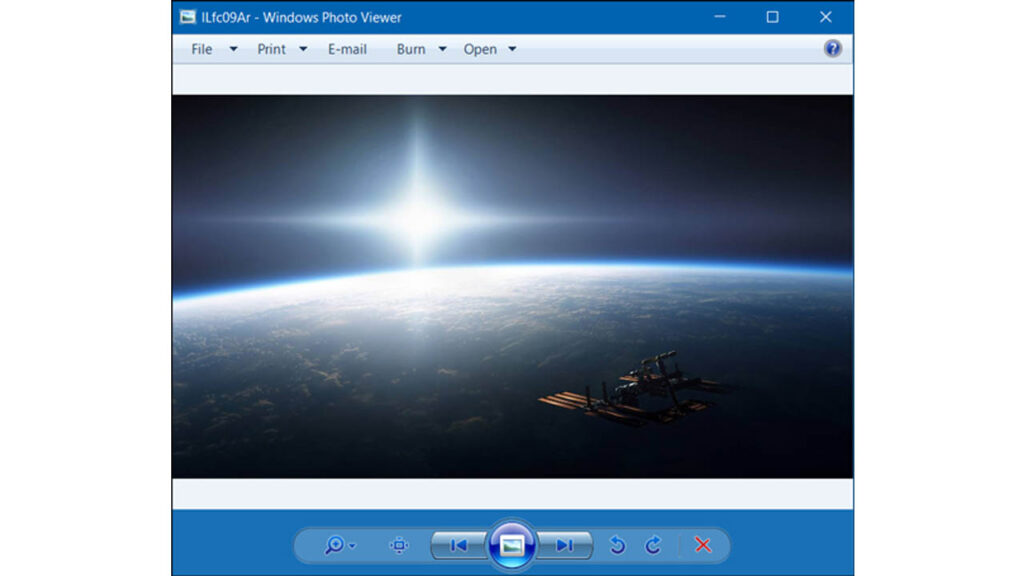
However, to make this Windows Photo Viewer work, we have to make some minor changes in the registry keys. I don’t fully recommend manually editing them and hence you should have to follow the below steps.
How to get Windows Photo Viewer back in Windows 10
You can directly see the Windows Photo Viewer in the Default Apps menu inside the Settings menu. This is possible only if you have upgraded from a previous version of windows to windows 10. Others don’t have to worry. For those who installed Windows 10 directly, simply follow the below easy steps to activate it:
- Firstly, download these .reg files for the Windows photo viewer.
- Extract that downloaded file and click on the “Activate Windows Photo Viewer on Windows 10” and you are done now.
- Finally to make everything run smoothly, restart your computer, and now the Windows Photo Viewer is back to action.
If you ever want to deactivate it, just run the ‘Deactivate Windows Photo Viewer on Windows 10’ file and restart your computer.
Supported File formats : JPEG, PNG, TIFF, BMP etc.
| Pros | Cons |
|---|---|
| Faster Loading time | Doesn’t support GIFs |
| Simple UI with minimal features | Native editing reduces the size |
2. HoneyView
Basically, HoneyView is almost similar to Windows Photo Viewer as it is the most basic third-party image viewer for Windows 10. But, it supports some more image file formats like PNG, GIF, etc.
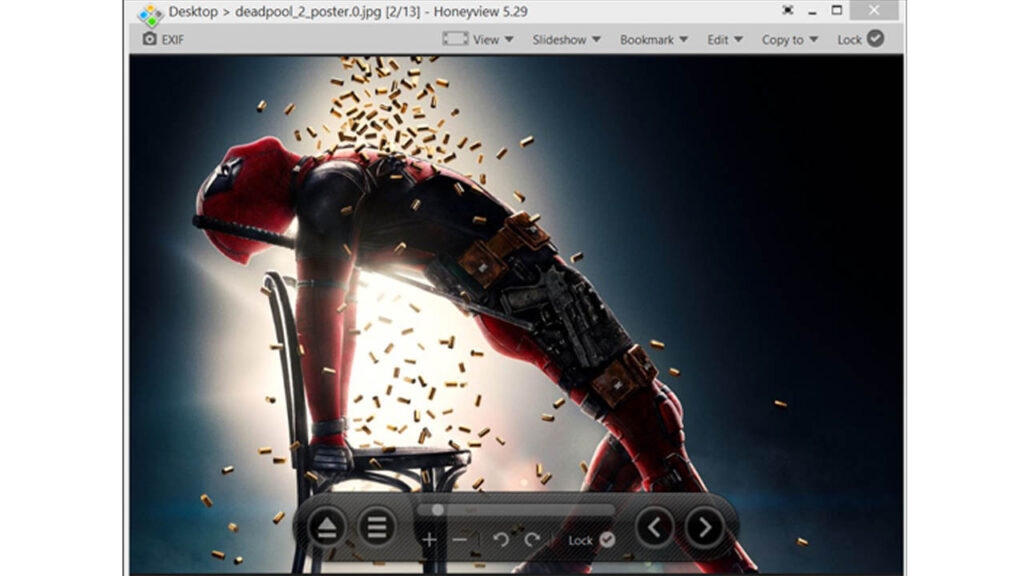
HoneyView windows image viewer also allows you to do some basic functionalities like image rotation, resizing, etc. Here image editing can be easily performed by simply attaching a link to Photoshop or Paint. For future references, you can also bookmark images.
Supported File formats : JPG, PNG, GIF, BMP, and PSD
Download Honeyview: Windows 10
| Pros | Cons |
|---|---|
| Extremely easy to use | No advanced options |
| Similar to the windows photo viewer | Less editing tools |
Also Read :- 10 Best Anonymous Chat Apps to Talk to Strangers
3. ImageGlass
If you are looking for a minimal photo viewer for Windows 10, ImageGlass is the one for you. It has a modern UI compared to all other photo viewer apps. It is fast and does not eat your system memory.
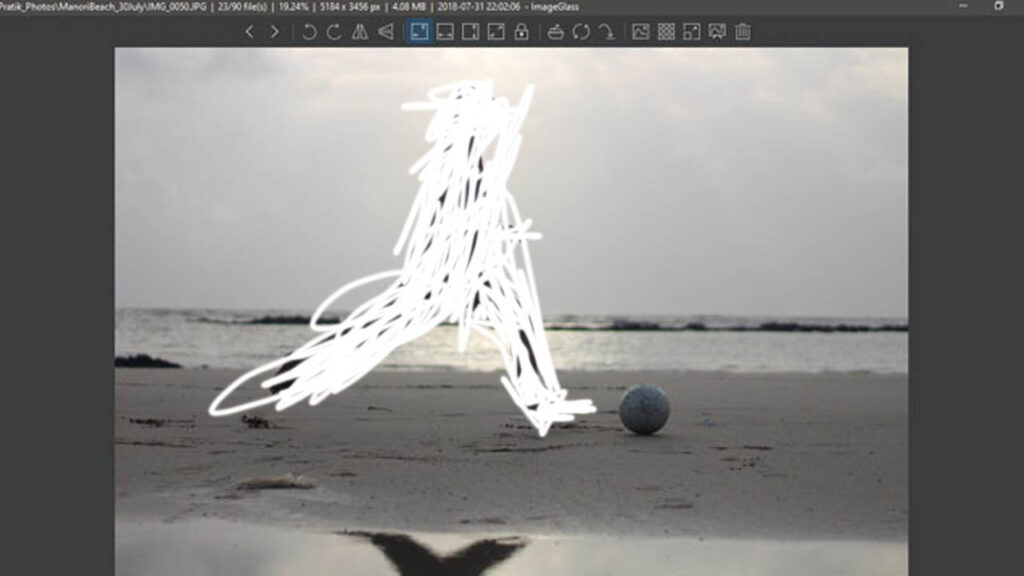
ImageGlass has an inbuilt feature to do a slideshow of images inside a folder. This is a software that is so simple and useful one among others but still lacking in Windows Photo.
Here we can link different image editors to different file formats inside ImageGlass. Confused? let me explain. If I link PSD files to Adobe Photoshop, every time when I choose to edit a PSD file, it will open in Photoshop only.
Supported File formats : JPG, PNG, TIFF, GIF, BMP, WEBP, etc.
Download ImageGlass: Windows 10
| Pros | Cons |
|---|---|
| Modern UI | Less in-built editing tools |
| Slideshow support | No advanced features |
4. XnView
XnView is a popular free image viewer for windows 10 that supports photo editing. Another useful feature in this software is that it can find all the duplicate images on your computer.
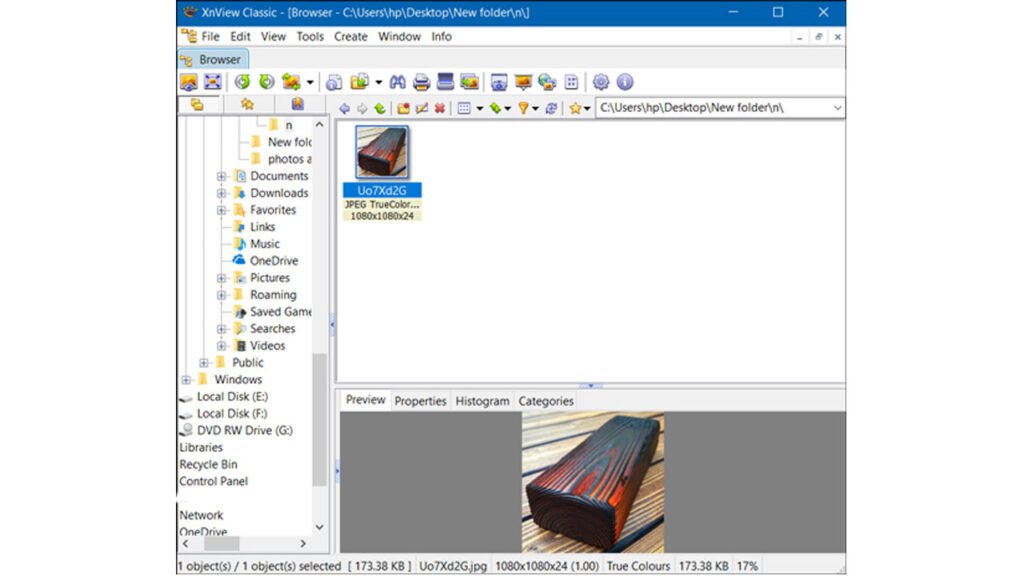
Likewise, using XnView, you can easily rename different files in batch and even you can do slideshow them with one tap.
Supported File formats : JPEG, PNG, TIFF, GIF, PSD, etc
Download XnView: Windows 10
| Pros | Cons |
|---|---|
| Easy to use | Only support basic image editing |
| Available for both mobile phones and PC. | No advanced features |
5. FastStone Image Viewer
This is yet another lightweight image viewer for Windows 10. FastStone image viewer supports multiple languages throughout its interface. You can also do image slideshows that contain many beautiful transition effects.

FastStone is also capable of audio and video playback which is really an amazing add-on to it. If you need a multi-monitor configuration, this software is already here for you. Multi-monitor configuration is very useful for those who work with a lot of images.
Inside this software, you can even rename, and convert any files in batch. Other than that you can run this without installing. I mean by keeping a portable variant of this FastStone.
Supported File formats : JPEG, BMP, PNG, GIF, JPEG 2000, PCX, TIFF, WMF, RAW, MP4, MP3, etc
Download Faststone: Windows 10
| Pros | Cons |
|---|---|
| Dark theme available | Slow thumbnail generation |
| Easy Email sharing option | Sometimes scrolling looks slower. |
Also Read :- How to Edit PDF for FREE
7. FocusOn Image Viewer
I really love this FocusOn Image Viewer because it has an inbuilt editor that is very powerful. It does look like the popular Adobe Lightroom 2015. From this photo viewer for windows 10, you can easily adjust Brightness, Contrast, Saturation, etc. This also displays a neat histogram at the top which is very useful while editing.
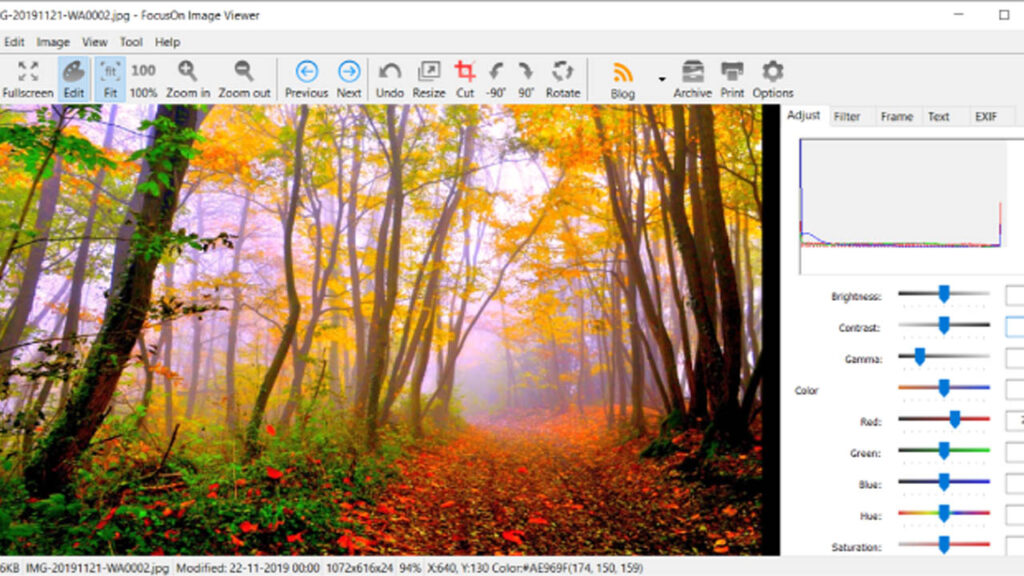
FocusOn windows photo viewer is capable to handle 100+ image file formats and this is really cool. From this Microsoft picture viewer, we can view or delete those EXIF data, rename files in bulk, etc.
Supported File formats : JPG, RAW, PNG, JP2, J2K, BMP, GIF, TIF, PSD, AI, EPS, CR2, NEF, ARW, DNG, etc.
Download FocusOn Image Viewer: Windows 10
| Pros | Cons |
|---|---|
| Inbuilt photo editor tools | Does not display photos inside an archived folder |
| Easy social media sharing option | Not recommend for easy Image viewing |
8. JPEGView
JPEGView windows image viewer is free and open-source software that has many attractive features. One of the highlights of this viewer is that it supports fast and quick editing. The bottom of the photo preview bar has tools to adjust brightness, saturation, and contrast, shadows, highlights, etc.
This windows 10 picture viewer has an inbuilt easy image file browser. Also, it supports image slideshows within a folder. All the editing tools are easily accessible and quite extensive on the preview page itself.
Supported File formats : JPG, PNG, RAW, etc.
Download JPEGView: Windows 10
| Pros | Cons |
|---|---|
| Easy Image editing tools | Does not have extensive EXIF data |
| Batch rename and converting option | No print button |
9. QuickLook
If you like the quick preview action on macOS, QuickLook photo viewer for Windows 10 is the one for you. This software has a fast & smooth loading interface like Apple’s QuickLook feature and this is why it got that name.

For those who have no idea about the QuickLook on Mac, here is the explanation. QuickLook previews images with a simple spacebar tap and then a simple click to close it. This function is achievable because it listens for the hotkey’s trigger while running quietly in the background. It also displays PDF, PSDs, text files, etc.
Supported File formats : JPEG, PNG, PSD, PDF, videos, and text files.
Download Quicklook: Windows 10
| Pros | Cons |
|---|---|
| Completely free & open source | No editing option |
| Fast loading | No social sharing button. |
10. 123 Photo Viewer
123 Photo Viewer is the fastest and lightest photo viewer for Windows 10. It also has OneDrive support. The entire user interface is simple and easy to navigate and it comes with some basic editing options like filters and effects. Slideshow support is also included with this image viewer.
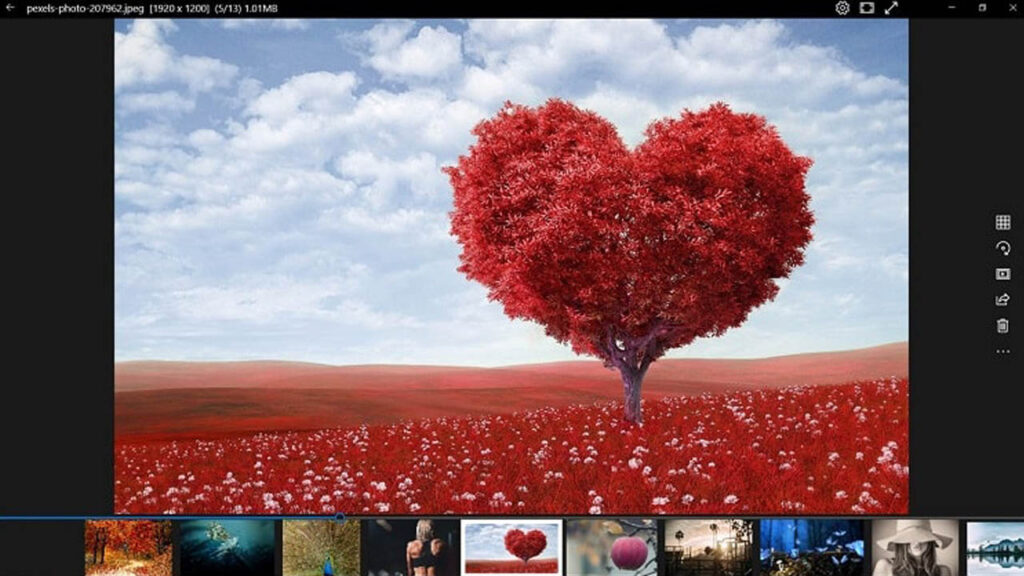
Supported File formats : JPEG, PNG, WEBP, GIF, etc.
Download 123 Photo Viewer: Windows 10
| Pros | Cons |
|---|---|
| OneDrive support | Cannot autodetect folders with images |
| Capable to rename and change the format in bulk | Very basic editing tools |
Closing Words
In conclusion, there is no single software that is capable to do all the tasks. So, every software has its own selling point and some cons. However, we have listed a few that are really worth trying. All these windows photo viewer download links are given with them. All of these are free so that you can try it and find which one suits you best.
If you like to explore more interesting software like this, simply visit our Apps/Softwares category or go to our HomePage.







0 Comments