Watching YouTube videos in a floating window is useful in many situations. Consider that you are watching a Youtube video on and you like to switch to some other applications. In this case, you have to leave the actual Youtube application which means that the video we were watching will stop.
Yeah! Youtube itself offers background playback features if you buy YouTube Premium. But, if you aren’t too inclined to pay for YouTube Premium, here is what you have to do.
Let us see how we can play YouTube videos in a pop-up floating window while using other applications. Of course, take a deep breath, and let’s get started.
Play YouTube videos in a floating pop up window
To get started, we will use an android application here that lets you play YouTube videos in a floating pop up window. This not only does that, but you can also even move and resize this floating screen easily.
Related Post : Pause Your Embarrassing YouTube History – Easy Steps
How to setup?
Let us start with the easy setup process. Follow these steps.
1. Firstly, proceed to download the application from this link, and install it.
2. Open it and most importantly grant “Display over other apps” permission. Once you have done that, you’re ready to go.
3. Open the YouTube app and play any video you like. Tap the Share button and select this app icon.
Now the video will start to play on a floating window.
Also Read :- How to Edit Any Videos Online – Easy Steps
How to use?
Hope you have finished with the setup process. Now let’s jump into the usage tutorial.
The floating YouTube video window will look like this.
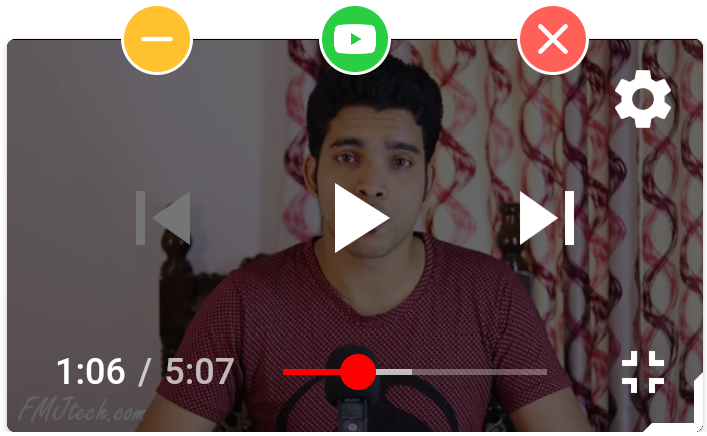
Simply click on the center of the floating window to see the controllers as above.
Here the Yellow button is to minimize the player, the Green button is to get a full-screen playback and the Red button is simply to close the player.
Besides, resizing this YouTube floating window is also available. There is a resize button on the bottom right corner. Simply hold it and drag to increase and decrease the size. Similarly, you can drag the blank space to move the player position.
Furthermore, this app still works as a stand-alone YouTube app-like interface. However, I usually prefer to use the official YouTube app since it offers more functionalities.
Closing Words
In conclusion, as the official YouTube app doesn’t provide a floating video feature, apps like this help us to get those functionalities. This trick is excellent for long videos. There are many more YouTube-related tricks on this website. Simply type YouTube on the search bar and make use of it.
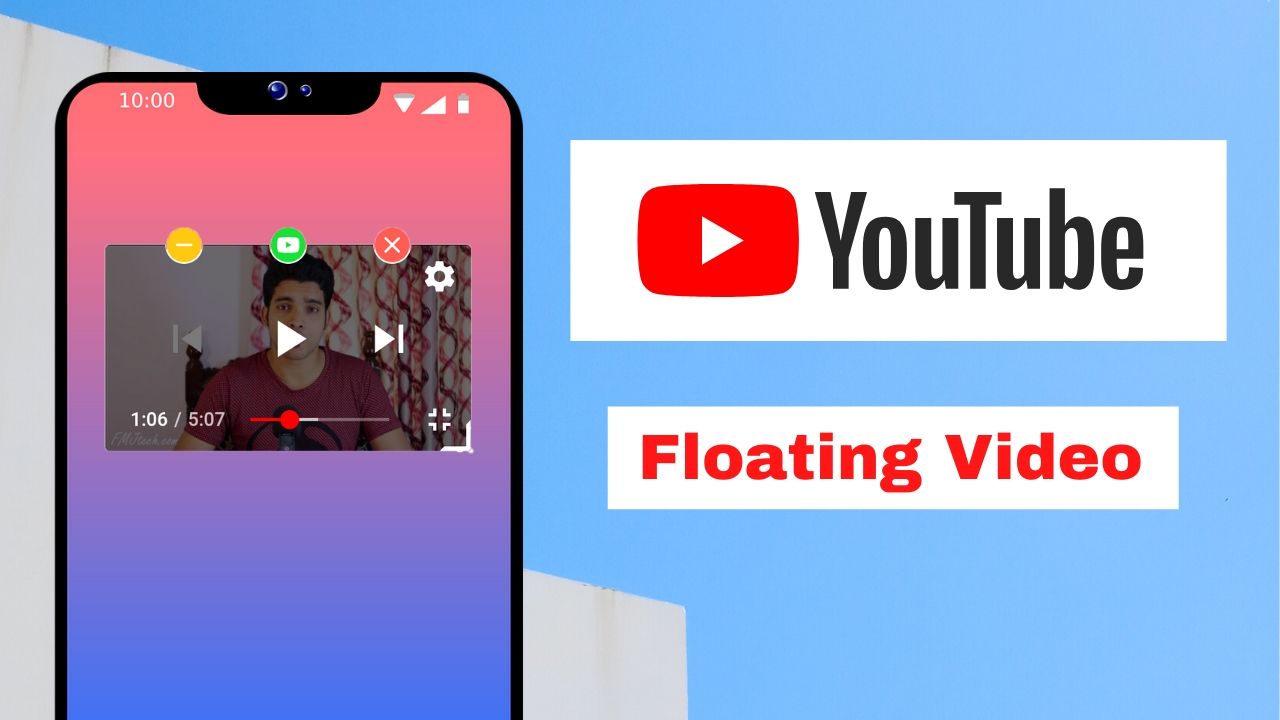






0 Comments
Trackbacks/Pingbacks