The network security key is simply a term that means Wifi or Wireless network password. It is just the password that we use when we connect a device to any wireless network. From the factory, every access point or router is configured with a preset network security key that you can modify at any time from the device settings page.
We all already know that a network security key is a must-have security feature that protects our network from strangers. If it is enabled, we can’t connect to a password-protected wireless network without its security key. This keeps our network safe.
Even though we have a strong password for our wireless network, we sometimes forget it. It is because we only use them once or twice a year or sometimes less than that.
If so, don’t worry. I will show you where you can find your network security key on your access point, or router, or computer. I can also show you how you can easily change it. Below are the main topics that I am going to explain here.
- Types of Network Security Keys
- How to find your Network Security Key?
- How to change your Network Security Key?
- Is network security key same as password?
So, continue reading until you find the reason why you are reading this article.
Related Article :- WiFi Connected But No Internet Access – WHAT TO DO?!
Types of Network Security Keys
For authorization, the most common types of network security keys that are used in wireless networks include Wi-Fi protected access (WPA, WPA2, WPA3) and wired equivalent privacy (WEP).
WEP – Wired Equivalent Privacy
WEP security key is basically an older key for wireless networks that aren’t and shouldn’t be used anymore. What I mean here is that a hacker can easily crack WEP encryption within a minute.
When it comes to the WEP security key, it uses a 40-bit key for encrypting the data between your router and computer. This security key is combined with a 24-bit IV (initialization vector) to make an RC4 key. This 40 bit and 24 bit IV makes a 64-bit WEP key.
Right now this WEP is not safe and now most modern access points and routers don’t support WEP anymore.
WPA – WiFi Protected Access
Here the host device that trying to connect to a network requires the security key to initiate the communication between both of them. After validating the key, both the WPA and WPA2 exchange data in an encrypted form between the host device and the access point.
Nowadays all the routers come with WPA2, and soon WPA3, to protect our wireless network. It is hard to crack the Network Security Keys encrypted with WPA2 and WPA3. Here the WPA protocol always uses a temporary key (TKIP) which changes with every packet. My suggestion to secure your home network is by using WPA2 or WPA3 if available.
Moreover, for businesses that require strong security measures, WPA2 or WPA3 is the best one to use. However, for using this you might need hardware with higher processing power.
Where Can I Find My Network Security Key?
Finding the key for your wireless network is a simple task. Usually, people need this when they buy a brand new router or access point or when people don’t remember the key but they wanted to connect other devices such as mobile phones or computers.
The easiest way to find the Network Security Key is by looking into a device that is already connected to the wireless network. All the devices that are connected to a wireless network always store the key for the purpose of reconnecting automatically when the network comes into its range.
How to find the Network Security Key on a Router
The default network key of all the new router or access points can be easily found at the back or bottom of the device. Different companies use different labels but you can find them easily by looking into it.
Most companies name it as a Password or WPA Key or Wireless Password. If you find any of this, then it is what you are looking for.
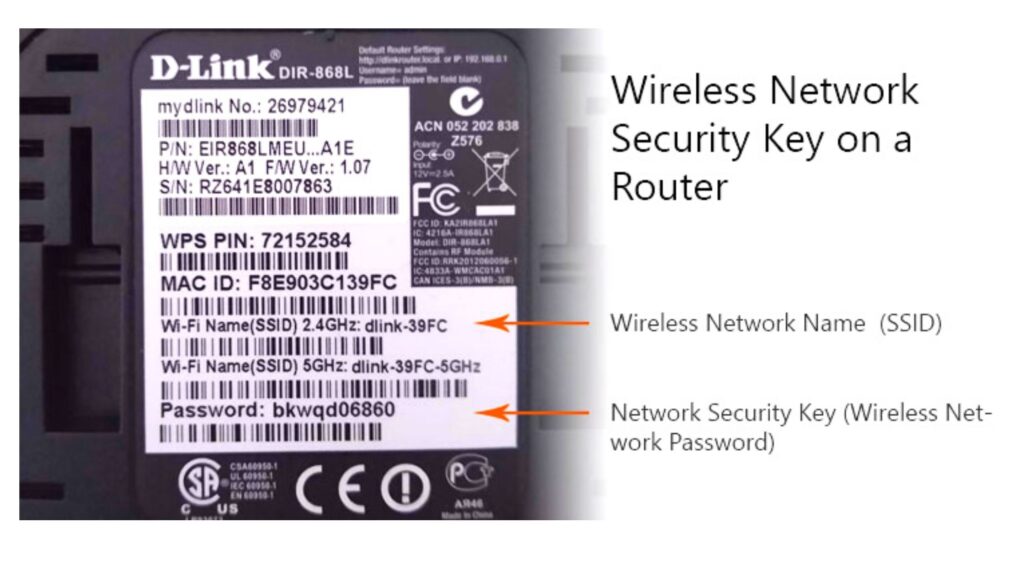
Note that, this method is for the initial connection setup if you are using a brand new router or access point. If not, continue reading.
Don’t worry if you have changed the wireless network key before and you forgot it. There is a simple way to find it. Follow the below steps to recover the key.
How to Find My Network Security Key on Windows 10
For those who are using a Windows 10 device that is already connected to that specific wireless network, simply follow the steps below.
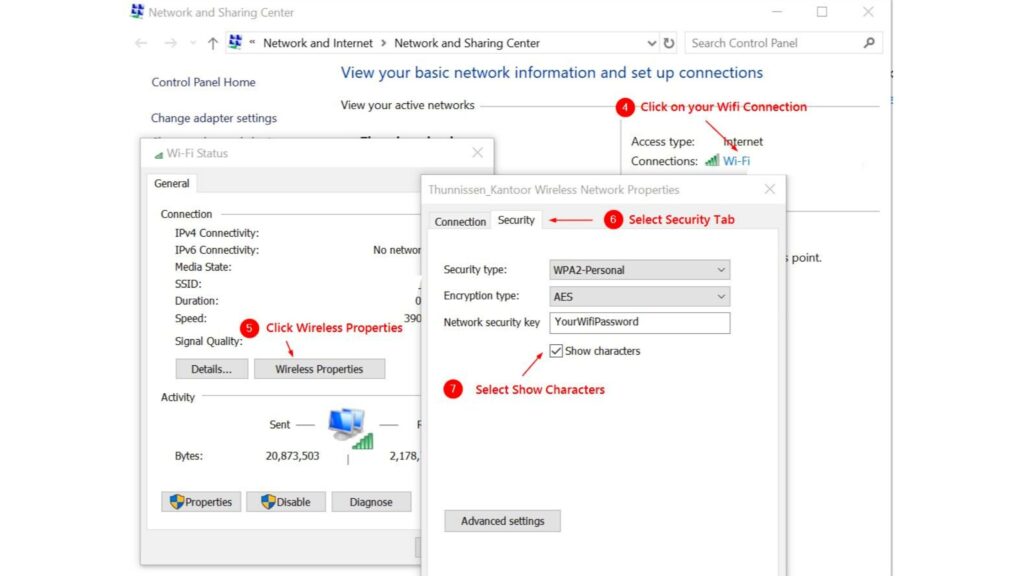
- Go to Control Panel and select Network Connections.
- Click on Network and Sharing Center.
- Now click on the name of your Wireless network.
- Then click on the Wireless Properties button and go to the Security Tab.
- Now the final step. Select the “Show characters” checkbox and above that, you can see your network security key.
How to Find your Network Security Key on MAC
Finding the WIFI password on a Mac is also an easy task to accomplish. Follow the steps down below.
- Firstly click on the Search Icon on top.
- Now search the phrase Keychain Access.
- Double click on your WiFi network inside the Keychain Access window.
- Select the Show Password checkbox.
- Now simply enter your Mac password to see your network security key.
Also Read :- Pause Your Embarrassing YouTube History – Easy Steps
How to change your Wi-Fi password
To make your WiFi secure, you have to change the default WiFi Password (Network Security Key) after setting up a new Router or Access Point. Always make sure that your wireless network has a strong password. Follow the steps below to change your WiFi password.
- First and foremost, you have to open your router’s configuration page by typing the default IP address of your router in a browser on Mac or PC. Usually, the default IP address is typically 192.168.1.1 or 192.168.0.1. If this doesn’t work, check your router’s details. Mostly you can find it on the bottom or side of your router in the name of either an IP address or like an access URL.
- Now log into your router using its username and password which usually are admin or UserAdmin by default. If not, check with your router’s manufacturer or internet service provider for it.
- After logging in, find an option called Wireless or Wireless Security.
- Now change the Wi-Fi network’s public name (SSID) and enter a strong password in the Wi-Fi Password box. Don’t forget to mix your password with letters, numbers, and symbols.
- Finally, click on Save and you are pretty much finished the process.
Note that when you change your WiFi password, those devices that are already connected to that network will get automatically disconnected and you have to enter the new password to reconnect them back to it.
In some cases, your router may be from your local internet services provider like Spectrum or Xfinity. In this case, it is better to contact them and ask for advice.
Is Network Security Key Same As The Password?
This is a very common question that most people asked. Yeah, sometimes it is really confusing with the meaning of a network security key and the password. Let me make both the terms clear.
The security key is a technical term used in devices such as modems, routers, switches. Here for each network SSID, there is a unique and different type of security key named WPA key, WPA2 key, WPA3 key.
On a Windows PC, to access the wireless network, the network security key as a password is used with its network name. It is a combination of alphanumeric characters.
In an Android phone, the security key will be shown as the password to accessing the internet.
Anyway, both are same with just different terminologies according to the kind of device, markers of the device, etc.
Closing Words
In conclusion, I strongly believe that now you know how to find your network security key on Windows, Mac, and how to change your WiFi password and make it more secure.
We have more articles for you to read. Visit our HomePage and I am sure you won’t regret after that. Have a nice day.







0 Comments