Switching to Chrome Dark Mode (sometimes called night mode) is trendy and it does come with many advantages too.
The native dark theme on your computer turns your chrome browser dark as well but the thing here is that it doesn’t make all the websites dark. Therefore, you need these steps.
Don’t worry. This article shows you how to magically turn your Chrome browser to Dark Mode and this also turns every website dark. In other words, complete Chrome dark mode. Smile and let’s start the magic recipe.
How to get Dark Mode on the Google Chrome Browser
Firstly, make sure that every work that you have done through google chrome is saved before doing this step. Because when you enable the Dark Mode, all the chrome tabs that are currently opened will reload for the UI change. Ok, now you are ready to start with the steps.
Also read : How to Edit Video Online Using Chrome – Easy Steps
1. Open the Chrome browser on your computer. Most importantly, you need it to be updated to the latest version.
2. Type “chrome://flags” on the search bar and hit enter.
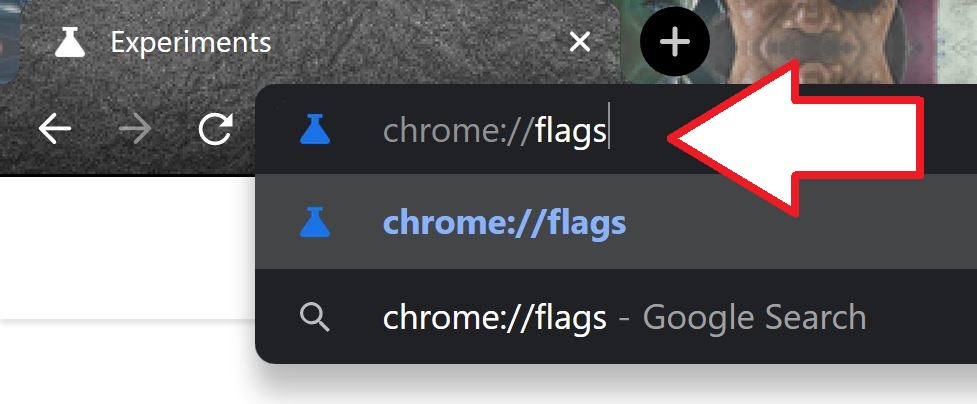
Now chrome opens a list of additional experimental features that you can enable to get more functionality to your chrome browser
3. Here on this page, simply search “Dark”
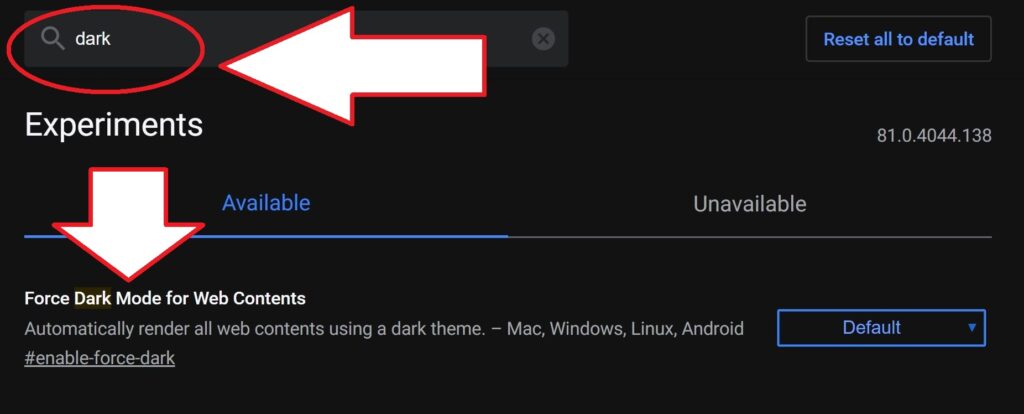
4. Now the first option would be “Force Dark Mode on Web Contents”. On its drop-down menu, choose “enabled”

5. After that, relaunch your chrome browser and our magic come to effect.

At some point, if you need to turn off the dark mode, simply follow the above steps and disable “Force Dark Mode on Web Contents”. That’s it.
OR
Likewise, another easy method to turn on Dark Mode on your Chrome browser is to download a Chrome extension called “Dark Reader”.
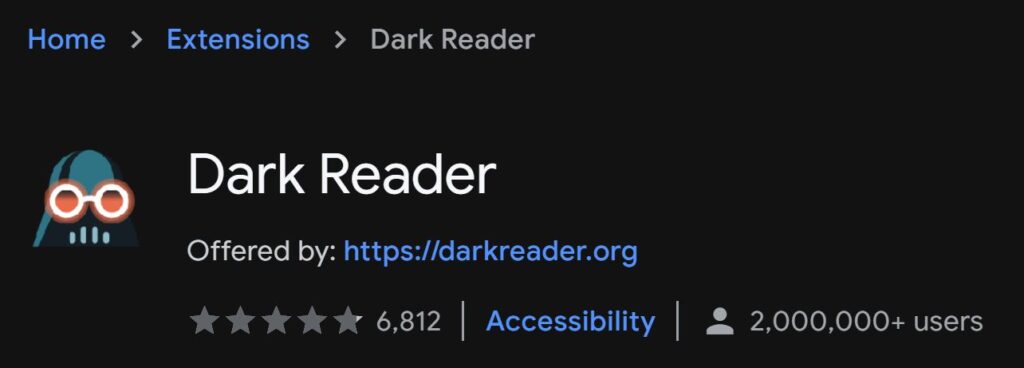
This extension is available on your Chrome Web Store. Just download it, install, enable it, and you are good to go.
Closing Words
In conclusion, Chrome dark mode is an amazing feature that most of us really love to use. As Google Chrome is experimenting with many features, you can use them earlier using Chrome Flag. There are a bunch of other amazing useful features inside Chrome, however, you might not aware of it. But don’t worry, you can easily find them by searching “Chrome” on the search bar at the top of this page. If you have any doubts or queries about this, let me know in the comments below
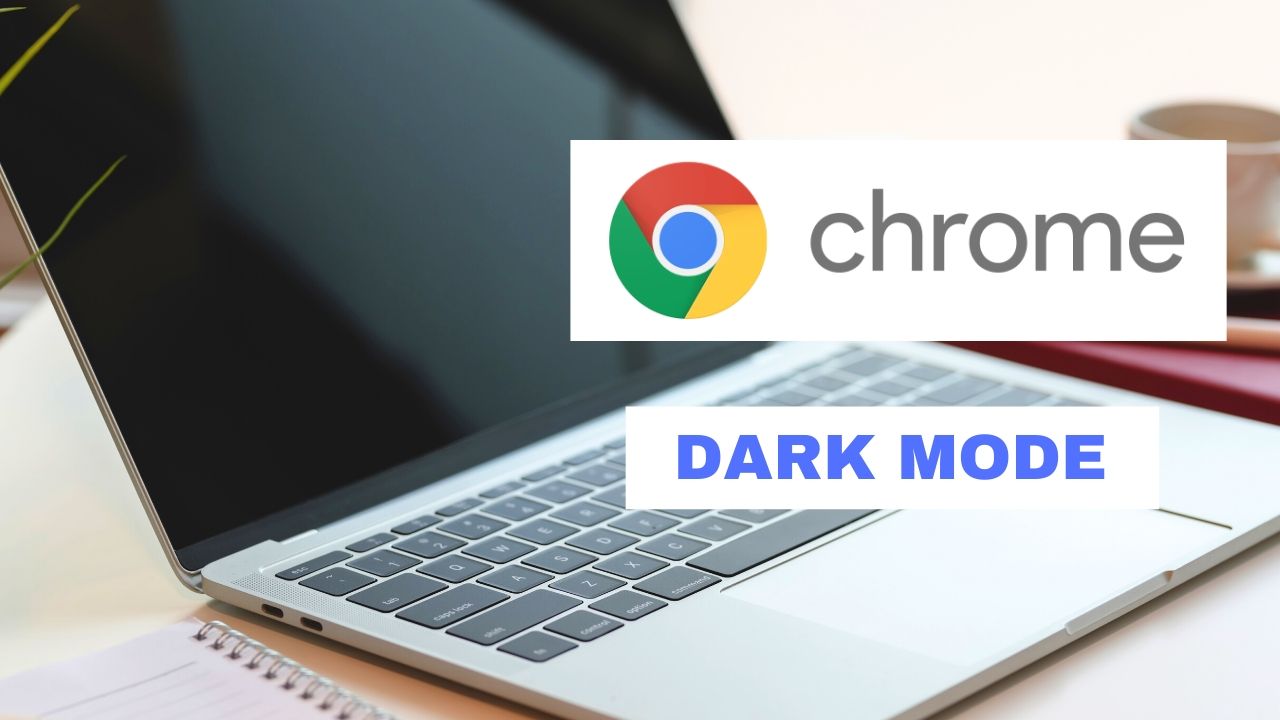






0 Comments