Most of us usually edit our pictures or videos through computers using software such as Lightroom, Photoshop, Adobe Premiere Pro, Final Cut Pro, etc. But when you need to post those files to your Instagram account, you have to first transfer it to your phone, then only you can post it. However, what if I say you can post it directly into Instagram from your PC with 2 simple steps.
Let’s see the best and easiest way to upload photos to Instagram from PC. This is NOT by using some third-party software. So, don’t worry about security.
How to Upload Photos to Instagram from PC
To make this work, firstly you have to convert your personal Instagram account into a Business Account. This is super easy to do. Simply follow the steps below.
Also Read : Download Instagram Photos – Simple & Easy
Loading...
Switch to Instagram Business Account
Hope you already have a personal business account. Now to convert your personal account to business, all you have to do is follow the steps below.
- Open Instagram
- Tap the Hamburger Menu from your profile page.
- Select Instagram settings
- Click on Accounts
- Select “Switch to Business Account” from the bottom
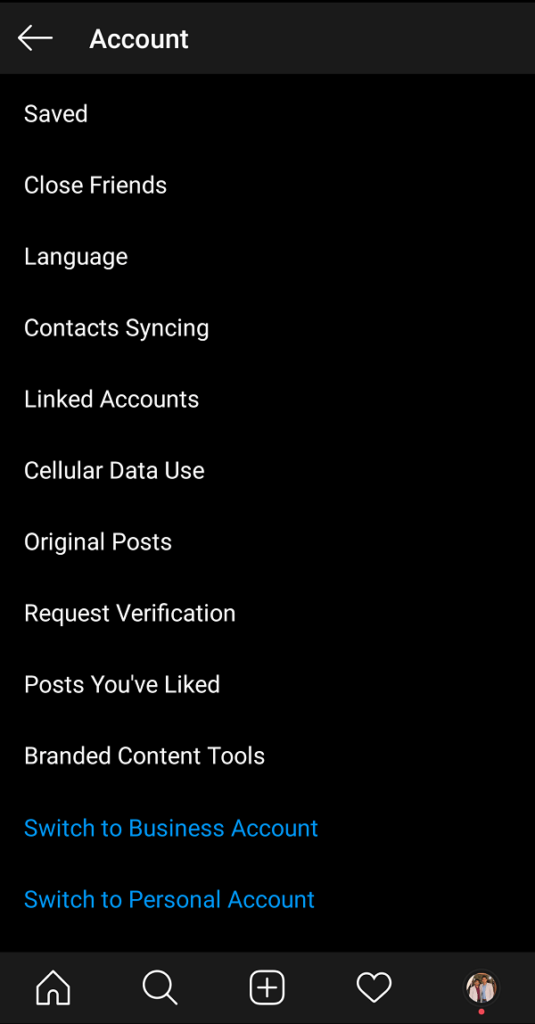
Now you are done with converting your Instagram personal account to an Instagram business account. It’s that simple. Likewise, at any time if you want to switch back to the personal account, follow the above same procedures again.
Also Read :- Can I See Who Viewed My Profile on Instagram?
Loading...
If you are wondering what is the benefit of Instagram business account over an Instagram personal account, here is the extra features you will get,
- Instagram Insights
- Boost posts with Instagram Ads
- Metrics on post impressions
- Data on follower growth
- Contact Button
- Tag products directly within an Instagram post
- Add Links on Instagram Stories (for accounts more than 10k followers), etc.
Also Read : Edit Video Online – Easy Steps
How to Post on Instagram from PC
So, now you are ready to start with the PC procedures. Don’t worry, it is not a complicated task. Just a simple 2 step process.
Step 1: Firstly you need to link your Instagram account to Creator Studio to publish posts on Instagram.
- Open Creator Studio from here and tap on the Instagram logo at the top center portion.
- Login with your Username & Password.
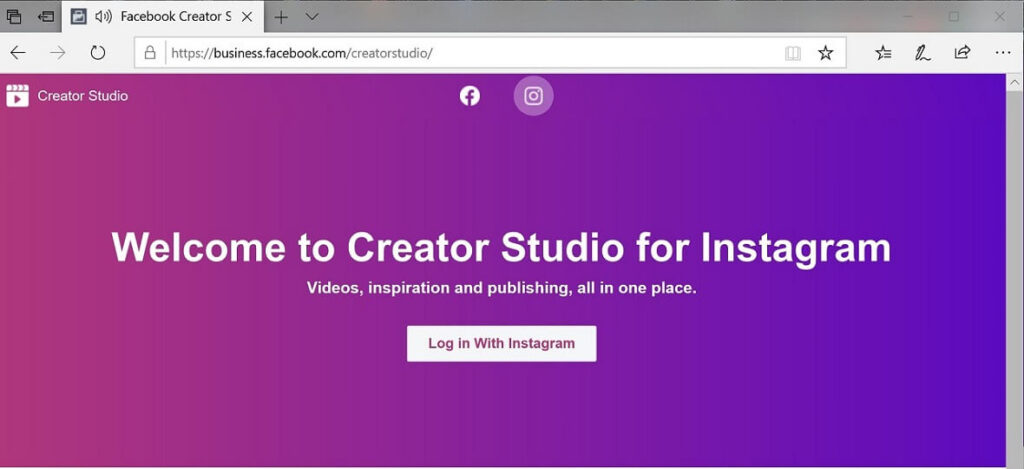
After login, it takes you to the homepage of Creator Studio. Here you can see all your previous posts, post status, date of publish, Likes, Comments, etc.
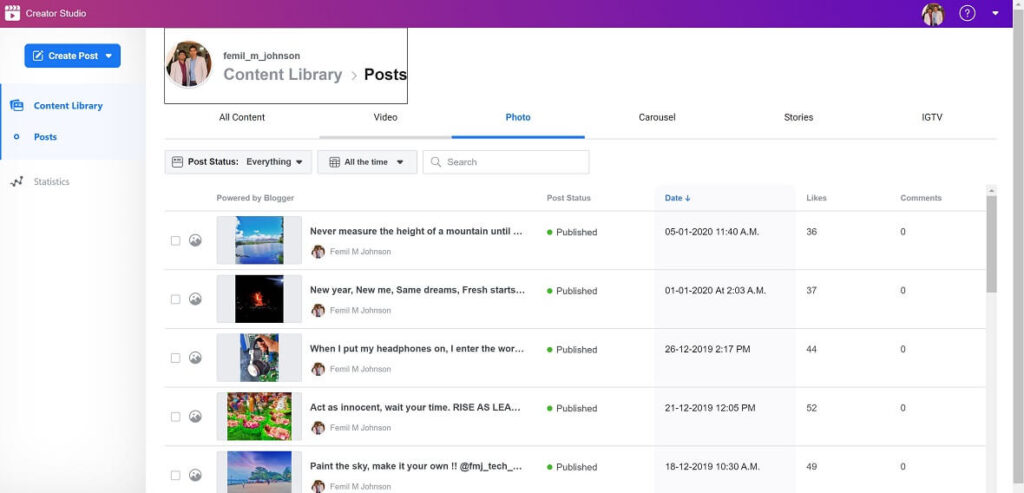
Step 2: To publish a post, tap on Create Post button on the top left corner and select Instagram field.
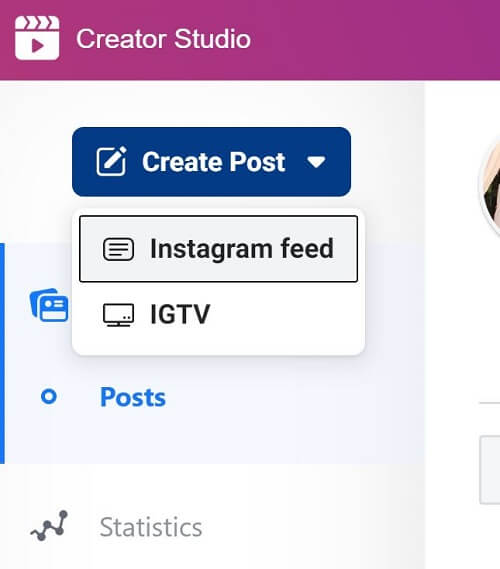
- Upload Content
- Add Caption
- Add location
- Publish/Schedule the Post
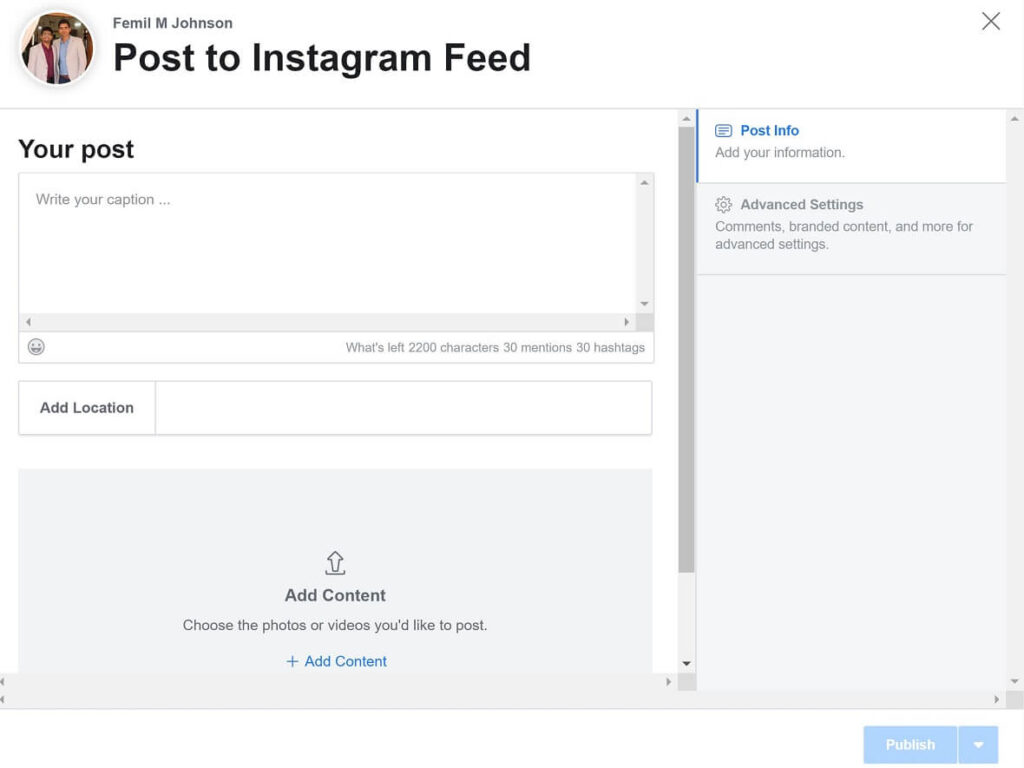
In addition, you can crop a post into Square (1:1), Vertical (4:5), Landscape (1.91:1) dimension with the Editor tool.
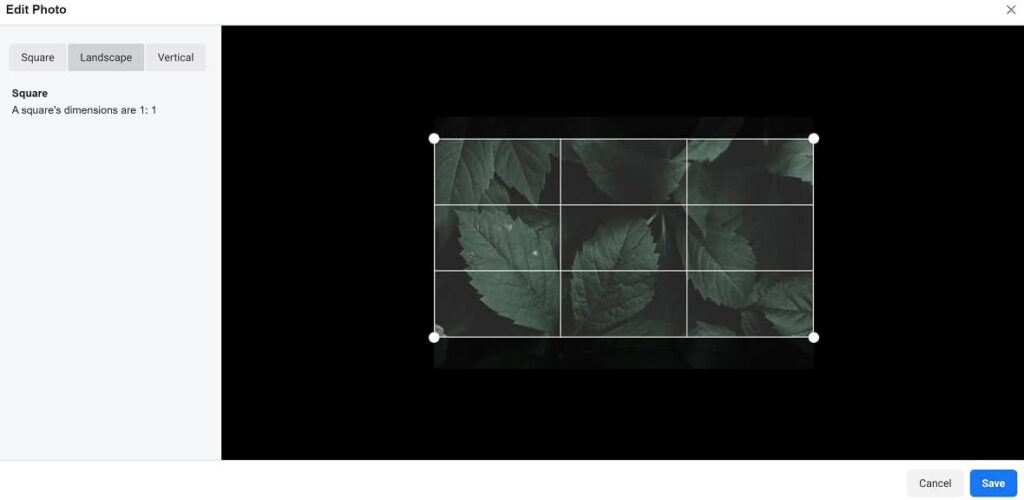
Cons of Creator Studio
Most importantly, Creator studio is an amazing tool and there is no objection in it. However, it lacks some other useful features such as,
- You can’t upload Instagram Stories
- No in-built photo filters
- No Boomerang & Layout
- You can’t see updates of people you are following
Also Read :- Find Someone on Instagram Using Their Phone Number
Closing Words
In conclusion, above all, I suggest depending more on the mobile version of Instagram as it offers more functionalities. However, at some point when you have the fully edited file on your computer, then you can use this method to upload photos to Instagram from PC. You can find out as many Instagram tricks from this website.







0 Comments
Trackbacks/Pingbacks