Schedule WhatsApp Messages is a useful topic that most of us need. For instance, let’s say that you need to send a “Happy Birthday” wish to someone at 12 am but you have a habit of sleeping at 10 pm. So, situations like this need something to schedule messages in WhatsApp and that should work without failure.
However, WhatsApp does not offer any in-built feature to schedule messages. Besides that, there are NO reports that show WhatsApp is working on something called Whatsapp scheduler. So, here is the trick for Android & iOS users.
Schedule WhatsApp Messages
Now you are ready to start with the process. Following are the main contents of this article.
- Schedule WhatsApp Messages on Android
- Schedule WhatsApp Messages on iPhone / iOS
Here is a step by step guide you can follow to make this done.
Also Read :- How to Schedule Mail in Gmail – 2 simple steps
How to Schedule WhatsApp Messages on Android
As WhatsApp doesn’t have an in-built feature to perform WhatsApp scheduler operations, follow the below-given steps on your Android phone.
1 : Firstly, download and install SKEDit app from the Google Play Store.
2 : You can sign into the app if needed or simply tap on skip sign in.
3 : Tap on WhatsApp on the “Add Services” tab and press Done.
4 : Select WhatsApp or WhatsApp Business from Home and grant required permissions.
5 : Add the following items,
- Add WhatsApp Recipient(s)
- Type Message or add Attachment
- Select Schedule Date & Time
- Add Repeat (if needed)
- Turn ON reminder before sending (if needed)
6 : Tap on Tick on the top right corner and you are done.
7 : Click on the Hamburger Menu, inside the pending list, you can find the scheduled message. You can edit it at anytime.
Above all, to make this task work, you need to perform the below actions
- Disable Screen Lock.
- Disable Battery Optimization.
Similarly, you can enable above things after sending the scheduled WhatsApp message.
How to Schedule WhatsApp Messages on iPhone/iOS
On the iPhone, it is extremely different. Here you don’t need any third-party applications to get this scheduling process done. To do this task you are only required to use Siri Shortcuts.
Follow the below-given steps to schedule messages on your iPhone / iOS:
1 : Initially, download and install Shortcuts app from the Apple App Store.
2 : On the following screen select the Automation option.
3 : Tap on Create Personal Automation
4 : Under Events, click on “Time of Day”
5 : Input the Time and Day, & tap Next.
6 : Select WhatsApp from Actions tab.
7 : Now add the required Text and select Recipient name.
8 : Check the details and tap on done.
Even though it has 8 steps, it is a very simple task. Try it and let me know in the comments below.
Closing Words
In conclusion, as WhatsApp doesn’t provide the feature to schedule its messages, this is the only best way you can get it done. Likewise, there are many amazing WhatsApp Tricks on our website. Simply search it on the above search bar or visit our Home Page for more interesting things to learn.

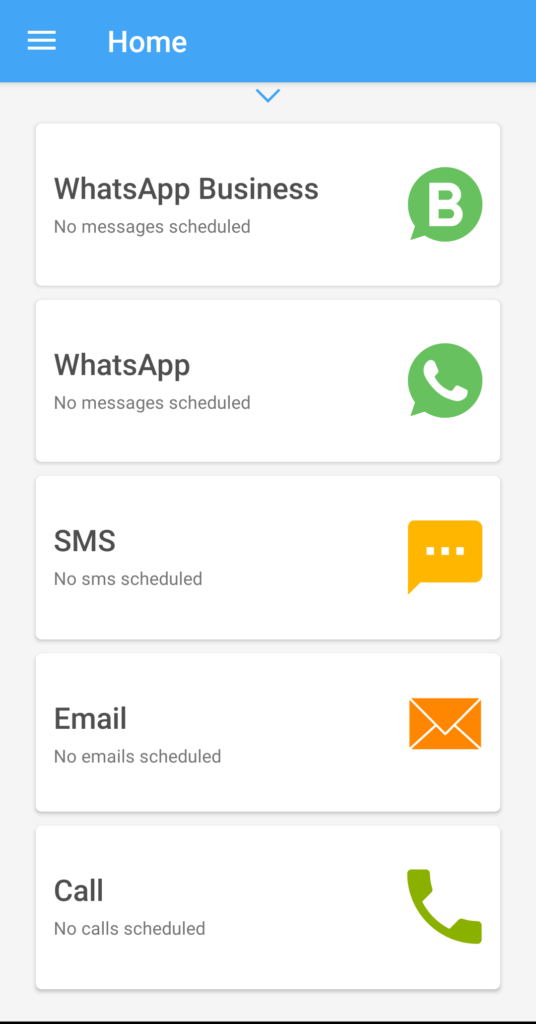
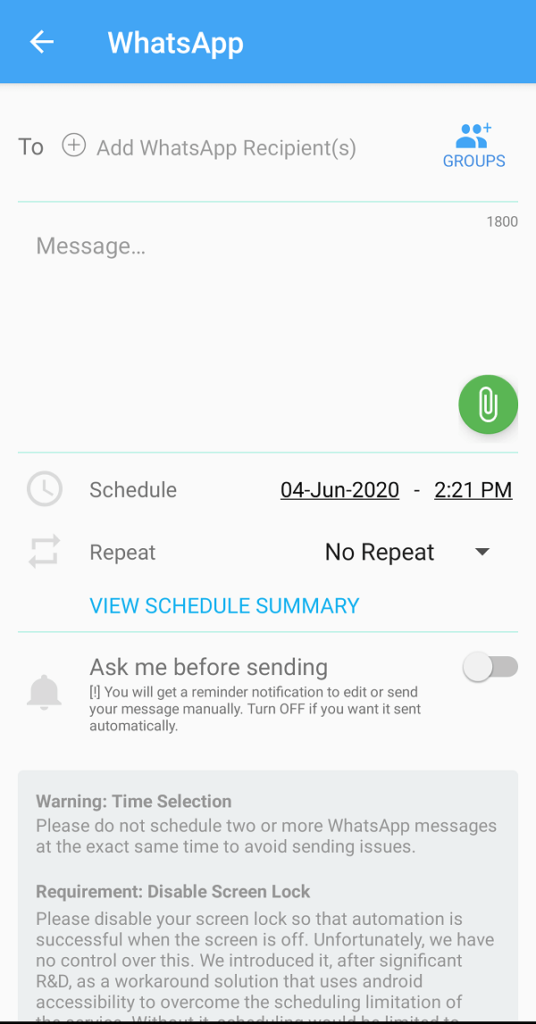
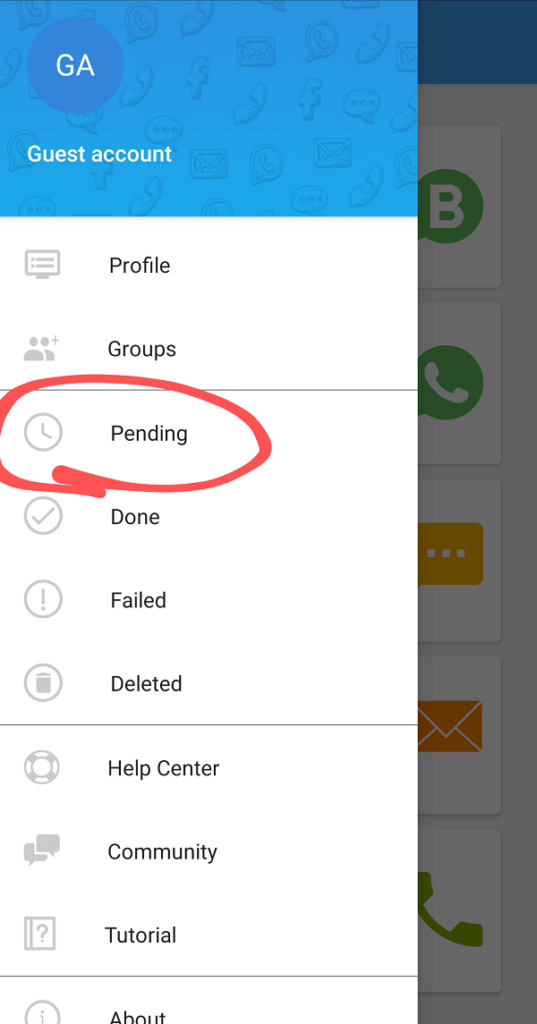
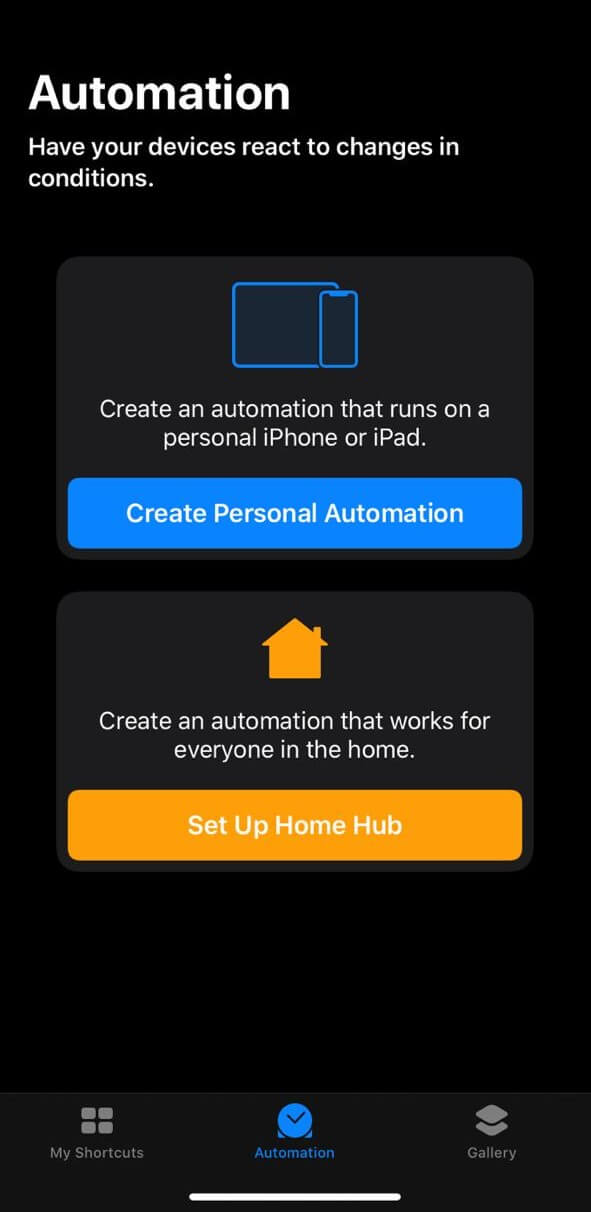
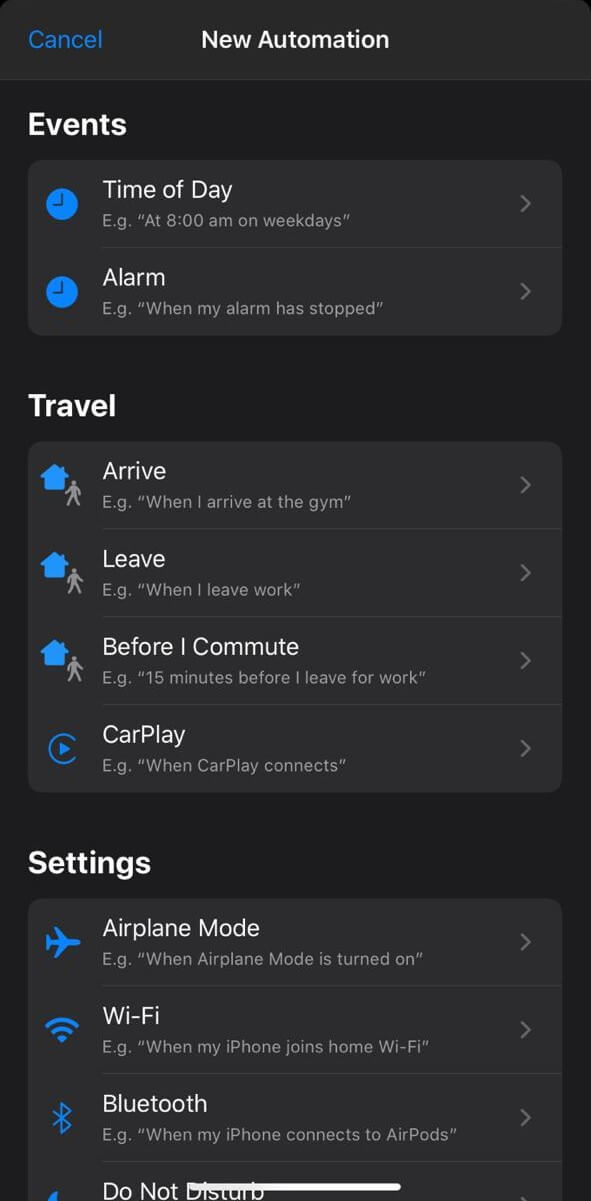
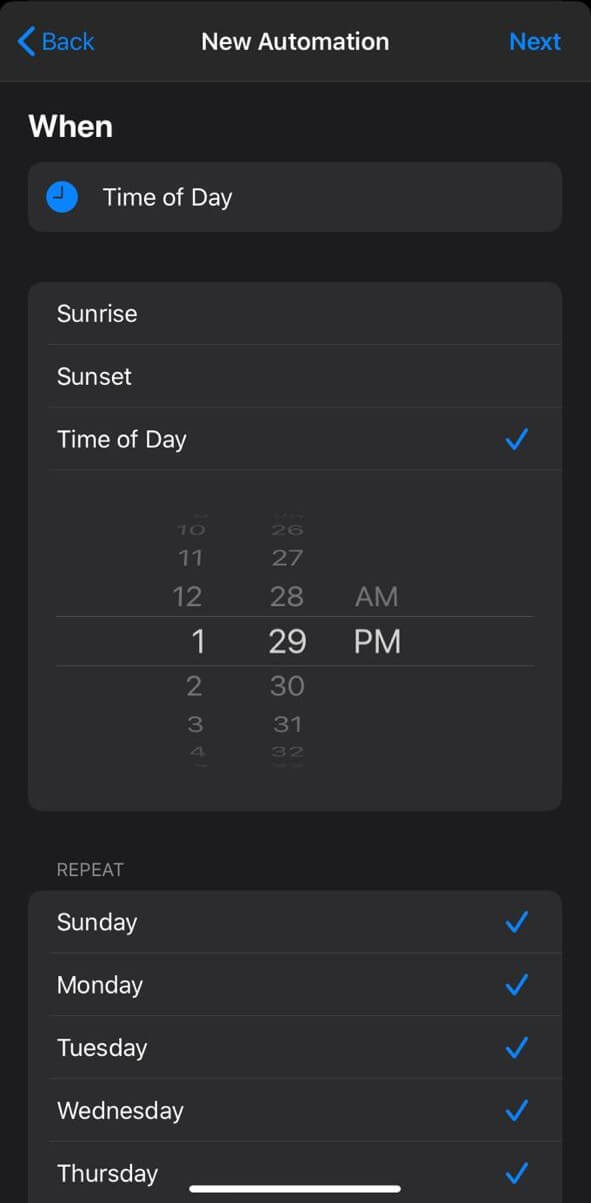
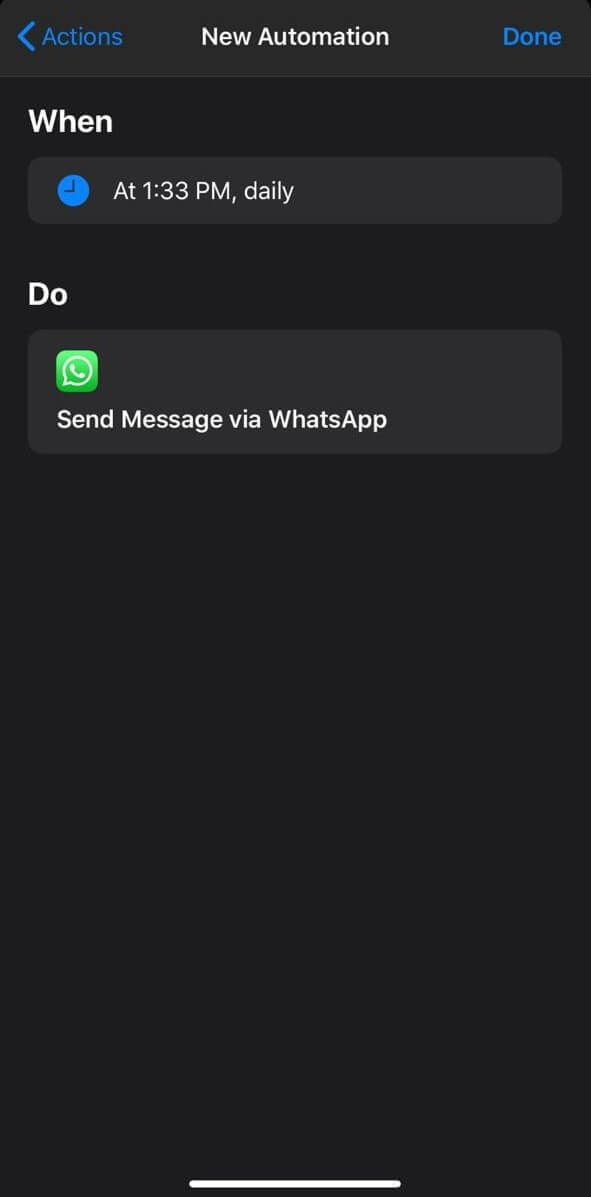






0 Comments
Trackbacks/Pingbacks